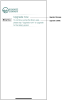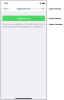Fields: Edit Mobile App
The Edit Mobile App page lets you configure the appearance and functions available in the mobile app.
There are many options on the page that have not currently been fully implemented. These unimplemented features are noted below.
Name
Specifies the name of the app as it appears in the BLUEcloud Mobile Admin interface.
Published Title
Specifies the name of the app as it appears in the BLUEcloud Mobile app.
Travel Service
This feature is not currently implemented.
Data Provider
Specifies the BLUEcloud sources for the searches in the mobile app. For more information, see Fields: Edit Data Provider.
Gate Data Provider
This feature is not currently implemented.
Marketing Site
Lets you edit the metadata for the Apple App Store and Google Play Store where your patrons download the app.
Features
Lists the possible options available to your library. A check next to an option indicates that the option is active in your library. These fields can only be edited by SirsiDynix Customer Support.
Tab list
The tab list lets you create, edit, and move tabs to customize how they appear in the app. For information about setting up tabs in the tab list, see Organizing tabs.
Edit tab
Opens the settings for the currently selected tab. The button for this options does not display until a folder is selected in the folder list.
Distance Measure
Specifies whether to display distances in metric or US/Imperial (feet and miles) units.
Platform
This feature is not currently implemented.
Status
This feature is not currently implemented.
Parent App
This feature is not currently implemented.
Time Zone
Specifies the time zone of the ILS. This keeps due dates synchronized between the BLUEcloud Mobile app and the ILS.
Global Location ID
This option is only for BLUEcloud Mobile for Kids. It specifies a code that identifies the library during login. If you have more than one app, the code must be unique between the apps. When the field is left blank, users cannot log in to the BLUEcloud Mobile for Kids app.
App Co-ordinates
This feature is not currently implemented.
Bundle ID
The code used to identify the app to Web Services. This field can only be edited by SirsiDynix Customer Support.
GCM Sender ID
The code for Google Cloud Messaging to enable push messages to the app. This field can only be edited by SirsiDynix Customer Support.
UA Tracking ID
This feature is not currently implemented.
Live Date
This field can only be edited by SirsiDynix Customer Support.
Default Colors
Specifies the colors used for various UI elements throughout the app. You can choose the Background and Foreground colors from a palette or specify the hexadecimal RGB value (for example, #000000 for Black, #FFFFFF for white)) by choosing the HSV tab in the dialog box.
The default colors control these screen elements in the app:
| Option | Description | ||||||||||||||||||||||||
|---|---|---|---|---|---|---|---|---|---|---|---|---|---|---|---|---|---|---|---|---|---|---|---|---|---|
|
Background |
Specifies the Title bar color across all non-home screen pages within the app. It is normally assumed that this will be the predominant color in the Background images used in the home screen of the app. |
||||||||||||||||||||||||
|
Foreground |
Specifies the color of these elements:
|
||||||||||||||||||||||||
|
Enable AAA Contrast buttons |
Specifies whether to use high contrast colors on buttons to enhance legibility. Enabling this option has the following effects:
|
Min. Supported Versions
Specifies the oldest version of the BLUEcloud Mobile app that your library supports on the Android and iOS platforms. If a patron attempts to log on using a version of the app that is older than what is specified, BLUEcloud Mobile displays the message that is specified below to inform the patron to update the app.
Upgrade Message
Specifies the short message (up to 100 characters) that appears at the top of the patrons' device screen when they open an older version of the app.
This message also displays as the button text that opens the Apple App Store or Google Play Store on the Update screen.
Upgrade Subtitle
Specifies the message (up to 100 characters) that displays below the Upgrade message on the initial page.
Upgrade Description
Specifies the message (up to 600 characters) that explains how and why the patron needs to upgrade to the current version of the app.
Languages
Opens the Edit Languages page where you can modify the labels and messages in different languages. For more information, see Fields: Edit Languages.
Whitelist
Opens the Whitelist page where you can add and manage domains that can be accessed within the BLUEcloud Mobile for Kids app. Type each domain to be included on a separate line.
Note: A domain, such as "mylibrary.com" would include all subdomains and pages within the domain, such as "calendar.mylibrary.com" or "mylibrary.com/children". Specifying a subdomain or page in the URL excludes other subdomains or pages within the primary domain. For example, "calendar.mylibrary.com" excludes "programs.mylibrary.com" and "mylibrary.com/children" excludes "mylibrary.com/adults".
Beacons
Opens the Beacons and Beacon Ranges page where you can set up and configure the BLUEcloud Mobile for Kids beacons in your library. For more information, see Fields: Beacons and Beacon Ranges.
Thanks for your feedback!