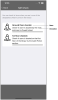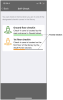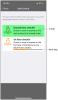Fields: Edit Channel: Circulation
The Mobile Channel Settings tab allows you to modify settings for certain circulation features available to individual libraries.
Channels > Add new Mobile Channel
Channels > [click a channel name]
Institution ID
Specifies the code for the library as entered in BLUEcloud Central and in the ILS.
SIP2 Settings
You can use the SIP2 standard for implementing the self-check functionality in the app. SIP2 may return error messages that patrons can understand better than error messages returned by Web Services for Horizon and Symphony, which are intended for staff users.
| Option | Description |
|---|---|
|
SIP2 Username |
Specifies the login name required to log in to the SIP server. |
|
SIP2 Password |
Specifies the password required to log in to the SIP server. |
|
SIP2 Location |
Specifies the institution or branch code. This is required if the SIP location is different than the Institution ID specified above. |
|
SIP2 Port |
Specifies port number, if a location specific port is needed. |
Self-check
Indicates whether and by what means a patron can check an item out and in through the BLUEcloud Mobile app. When this is enabled, patrons can select the Check In or Check Out functions in the app to check items out and in. For information about setting up self-check, see Setting up barcode self-check or Setting up RFID self-check.
You have these options:
| Option | Description |
|---|---|
|
Checkout items |
Enables the ability for patrons to check items out using the app. When Checkout items is enabled, you can specify the means by which the app identifies items. You have these options:
|
|
Checkin items |
Enables the ability for patrons to check items in using the app. If this option is not visible, your library has not had SirsiDynix enable RFID self-check scanning. When Checkin items is enabled, you can specify the means by which the app identifies items. You have these options:
|
Thanks for your feedback!